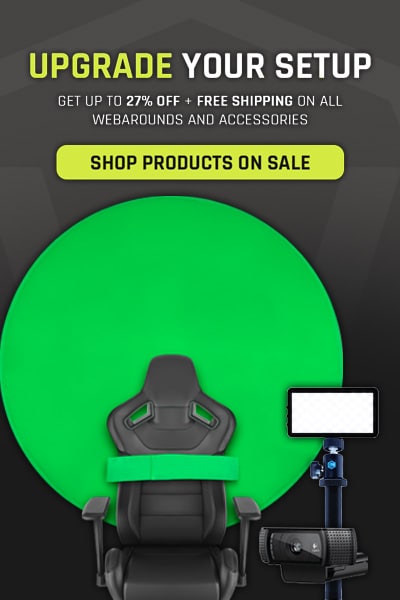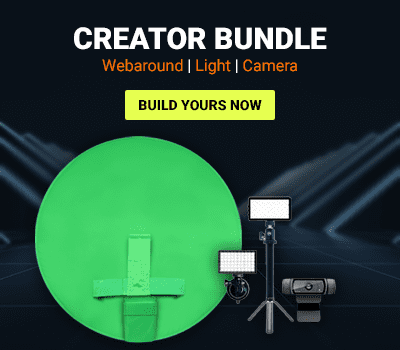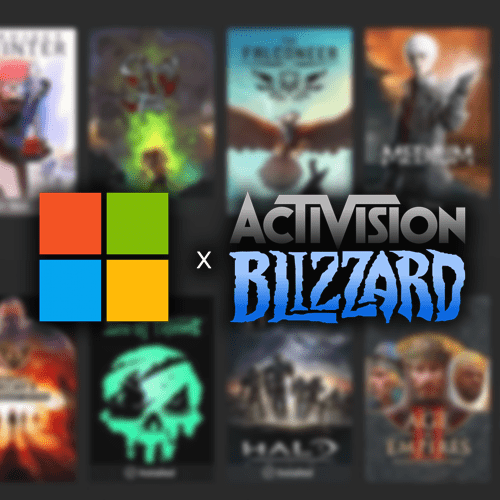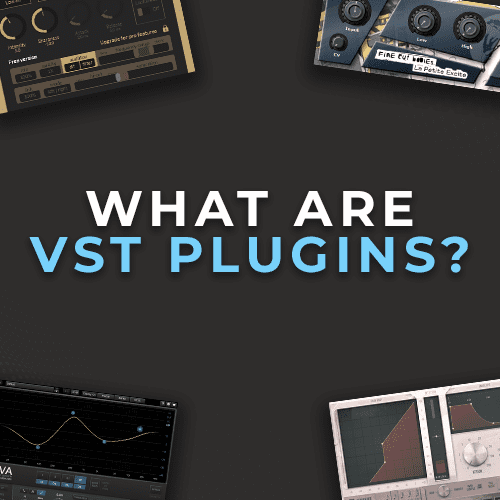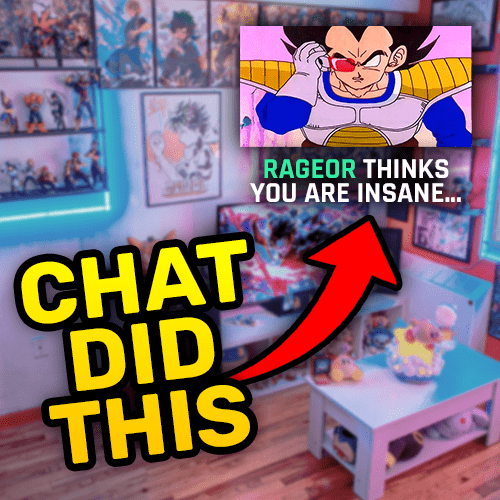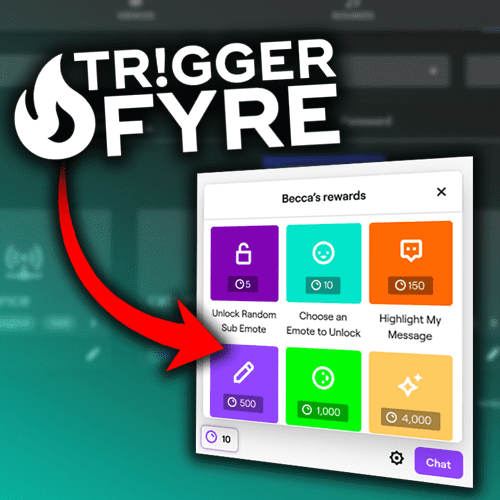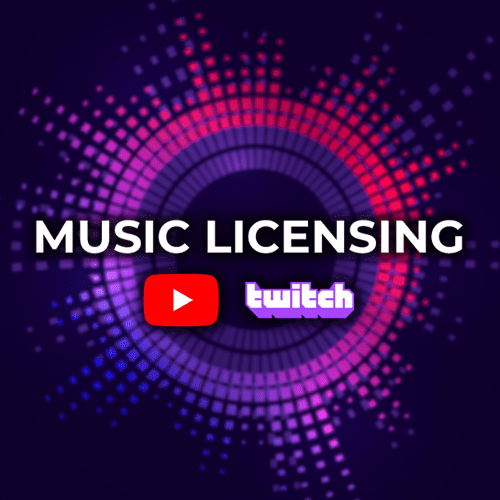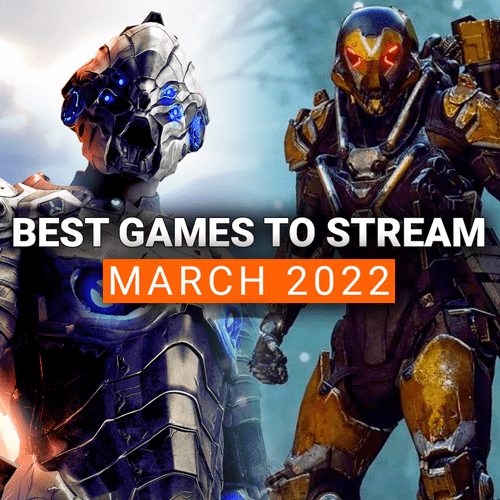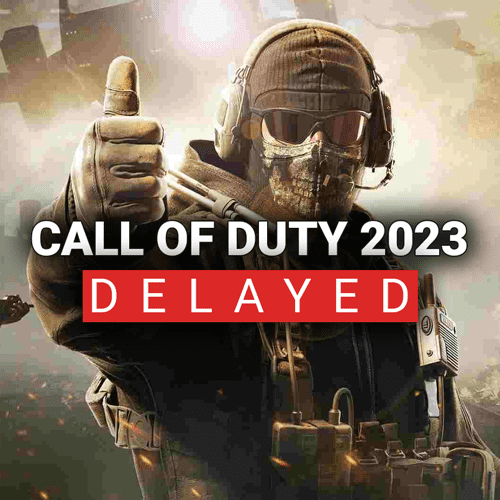So you’ve made the jump and added a gaming green screen to your streaming setup. Congrats! But what’s next? That’s the question we get from hundreds of streamers, just like yourself. Taking the plunge and integrating a green screen into your setup is the first step. Now you need to get it set up correctly so that it looks good. Unfortunately, chroma key and software settings are going to differ from person to person.
We wish we could just give you the secret formula, but you have to adjust the settings based on your streaming environment. For the nit-picky individuals, this can be a super intense process that can take upwards of 5+ hours. Even for us, where our living is green screens, that is a bit much. So we are going to simplify the process and go over what you need to do now to set up your green screen. Let’s get into it!
Lighting
You’d think we would want to start with the software and start using the green screen immediately, but that is where you are wrong, Padawan. We want to make sure that our streaming environment is ready to go before we start messing with any of the settings. Lighting is a key component to not only looking good on camera, but also with having your green screen working correctly. You can totally use a green screen without lighting. However, this can cause massive problems down the road for you.
Without a decent lighting source, you will have shadows and an uneven green color throughout. The key to a great chroma key is an even color. The software needs as little variations of green across the green screen as possible to cut out your background and keep the edges around you clean. With a dedicated lighting solution, you will be able to achieve just that. The rule of thumb, for most creators, is a two-light solution, pointing at you and the green screen at 45° angles.

Along with the lighting solution, you want to make sure that if you have windows around you, that you account for that light as well. You may try to set up your green screen at 11am and have some light come through the window. However, if you actually stream at 8pm, that sunlight will be gone and will affect the look. Ensure you are taking into account your entire environment and light accordingly.
Software Setup
Contrary to popular belief, the green screen just doesn’t work right out of the packaging (although that would be pretty awesome). It does take some time and effort to get right. Once you’ve got your lighting dialed in, you want to open your program of choice for live streaming and/or recording video. We broke down our top three pieces of software on our How to Stream on Twitch article if you need some suggestions.
You need to make sure that the program you use has chroma key filters available within them. Programs like Lightstream are awesome, but lack the chroma key feature completely. We use OBS because it offers one of the most robust chroma key filters available.
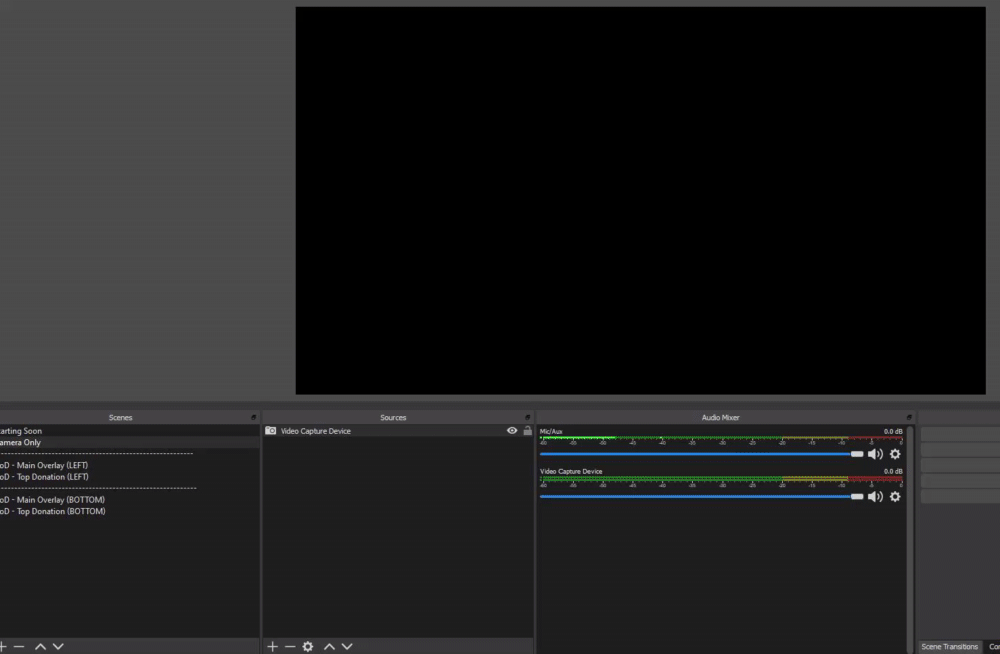
When you apply the chroma key filter in your software, take some time to adjust the slider bars. Most pieces of software offer a “baseline” chroma key, which helps give you a foundation to start with. However, this is simply to get the background out and can leave edges around you blurry or with some artifacting. Most pieces of software offer the option to select the color of the chroma key or provide an exact color match. If the software allows this, we recommend selecting a custom color rather than using their default selection of Green. This helps because your shade of green will differ from the next person’s shade, all due to lighting and the environment they are in (See why lighting is so important!). Matching the shade of green you have will end up giving you a much cleaner chroma key overall.
Camera Settings
Many cameras, especially webcams, need some adjustment when you use them for streaming. This is doubly true when it comes to using them with a green screen. You will need to figure out what size your camera resolution is and if you can zoom it in.
The resolution is the quality and size of the webcam output. Typical webcams are 16:9 resolution around 1920x1080p or 1280x720p. However, you can adjust this to be a 1:1 or even 4:3. All of this depends on what you want to do with the green screen and camera. For most creators, we recommend a 16:9 resolution for optimal space.
Zooming the camera in is another optional setting that you may want to consider. If you are having issues with the corners showing or the green screen not being fully in frame, you can zoom the camera in until you are fully covered. Using this in conjunction with Image Masks (we speak on that more below), can help give you a comfortable range of motion.
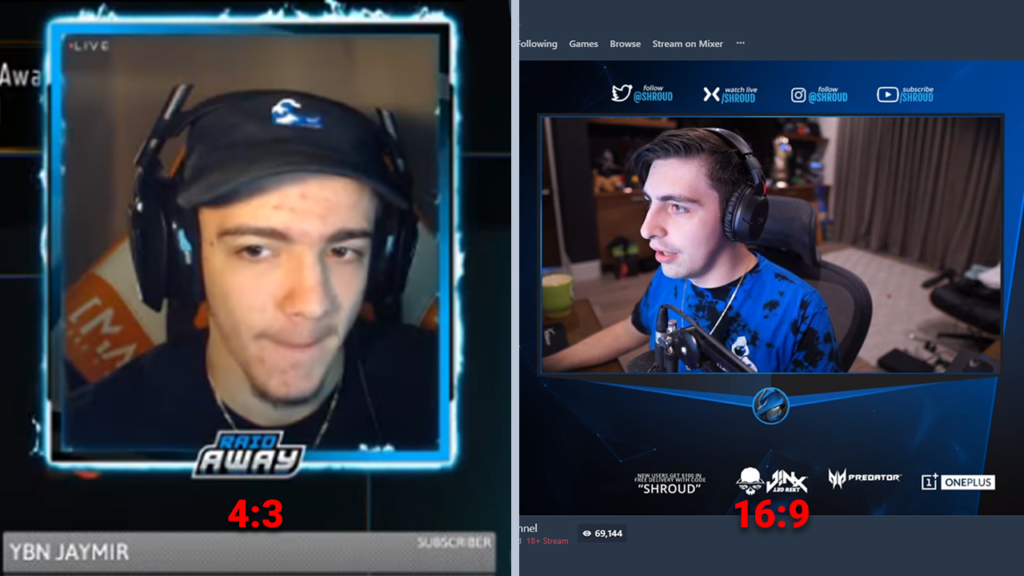
Image Masks
We get this question all the time: “My corners are showing. What can I do?”
It is the age-old predicament for any owner of a green screen. Unless you are using an entire wall or huge setup, you will always have clipping with any green screen. Especially if you move a lot during your recording or streaming session, you’ll find that there are clipping issues that arise. This is where Image Masks come into play.
Image Masks are filters that you can apply to your camera that cover whatever you want. You create an image that is all green, except for the parts that you want to not be present. Then the software keeps the negative area out of the camera. With this, you can effectively eliminate the issue of the corners showing AND be able to move freely around. You can see a quick video below (and a link to an image ready for the Image Mask filter ????).
Corners showing got you down?
— Webaround Gaming (@WebaroundGaming) May 14, 2019
Use Image Masks to help curve your corner and increase the rotation in your chair!
Download the Image Mask here ➡️ https://t.co/UtEvMm5l1f#protip pic.twitter.com/bIRnbdzv0G
See, setting up your green screen isn’t as bad as you think! If you give yourself about 15 minutes to tweak and adjust your lighting and software settings, you can easily get your green screen set up and ready to go. As we mentioned before, no one’s settings are going to be the same. Everyone differs on some levels more than others and you will need to find what works best for your environment.
That said, gaming green screens are our specialty, so we are here to help if you just can’t get the chroma key right. Feel free to reach out to us via social media DMs or in our contact form located here. If you have other tips that could help out individuals using a green screen for the first time, let us know in the comments down below! And as always, keep creating and GLHF!