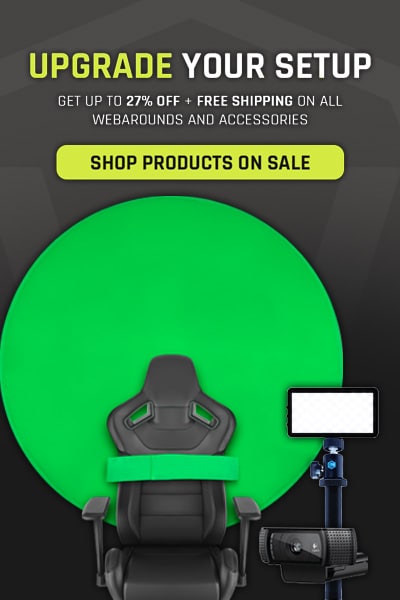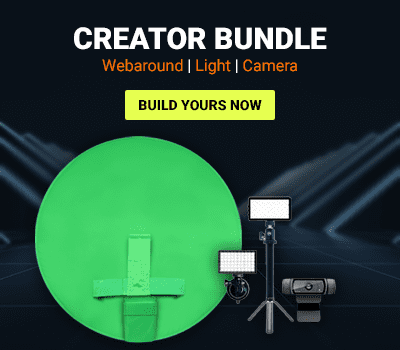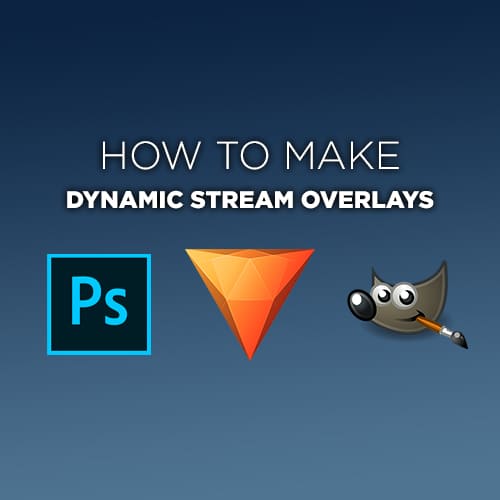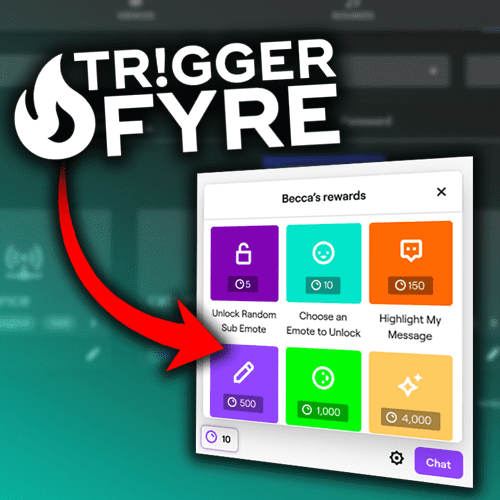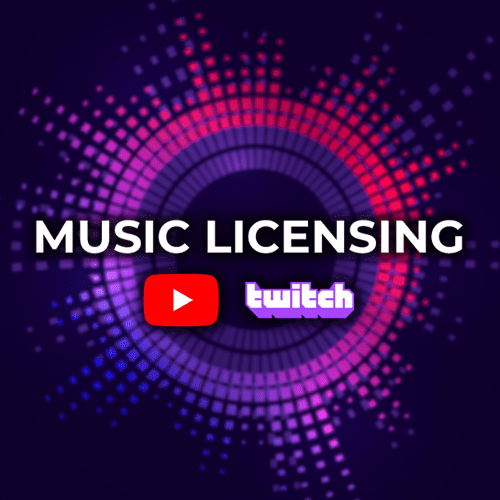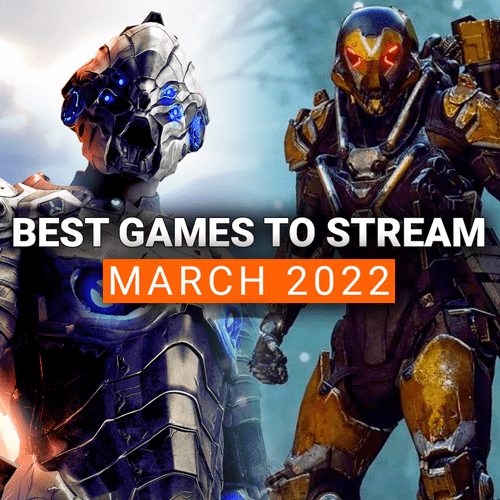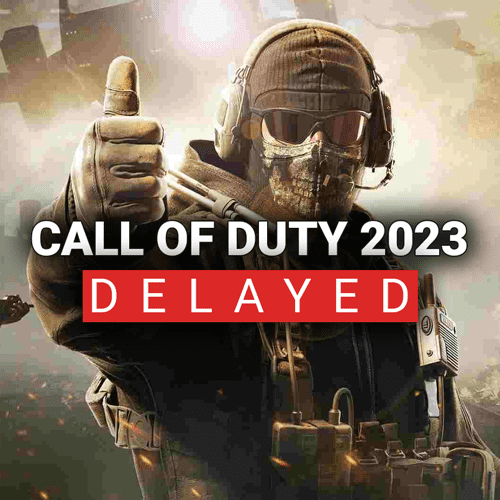Engagement with chat is key to community building. When you can make your chat feel connected to the stream in some way, it can leave a lasting mark that turns a casual lurker into a dedicated viewer.
You can achieve basic engagement with a loyalty system or through Twitch Channel Points. But what if you could use these systems and let a chat member control what shows up on the screen? Or what if they could make an action happen behind you if you are using a green screen. That’s what we are going to show you today!
Best of all, all you need is OBS Studio and some free community plugins! Let’s dive in!
Benefits of letting chat control your stream
In the saturated space of content creation, you need to find ways to break through the noise. Just playing games on stream is not going to cut it for 99% of people. Unless you are a god in Apex or Warzone, you’ll probably need some unique aspects to your stream that draw people in.
This is where it’s a benefit to let chat control your stream and OBS. Tying actions to subs, points, bits, etc. prompt individuals to get involved.
I love Triggerfyre!!!! This wonderful Twitch app from @MikeyHay makes it possible to make custom chat commands like the !tini in this example: that's an OBS Source that chat can turn on! pic.twitter.com/LE0Vd3cD3z
— Tessamack Art 🎨 (@tessamackyo) December 20, 2021
For example, a lot of point or loyalty systems award points based on time spent in the stream. If an individual sees they can have a gif or sound effect play with some channel points, they will more than likely hang around to get enough to redeem. This keeps the individual in your stream, allowing you to show off why they should stay further, as well as having fun interactivity within the stream.
For OBS control, this allows you to add cool interactions in place that normally wouldn’t be there. You could make the background interactive with OBS sources or change backgrounds with the flip of a switch. Maybe your pet is a channel meme, so a person can redeem points or a sub to switch the camera view to a pet cam for a couple seconds. Whatever the case, this drive interaction and engagement with your community.
How do you let chat control the stream?
There are a couple third party plugins and programs that you can use to control your stream and OBS. The two that we found were easiest was Triggerfyre and Lioranboard.
Triggerfyre is one of the easier ways to get started with a simplified integration process, but Lioranboard has many additional features that let you really expand out the functionality once you get a hang of the interface. As well, Lioranboard acts like a stream deck, so you have the added benefit of integrating actions into buttons that can be used during stream.
Each of the services has different ways to connect into your stream and OBS, so we included setup videos below that you can follow based on which service is best for you.
Triggerfyre
Lioranboard
Examples of chat actions
The sky is the limit when it comes to actions, especially if you use Lioranboard. When thinking of actions to add to your stream, we recommend taking inventory of everything that is unique about your stream. Think about memes, gifs, sound effects, and other aspects that have made your chat go crazy in the past. Maybe it was you falling out of your chair
Once you have these listed, make actions around them. Maybe you go on huge tangents, so you could make an action change to full camera view and have mathematic equations coming out of your head like in The Hangover.
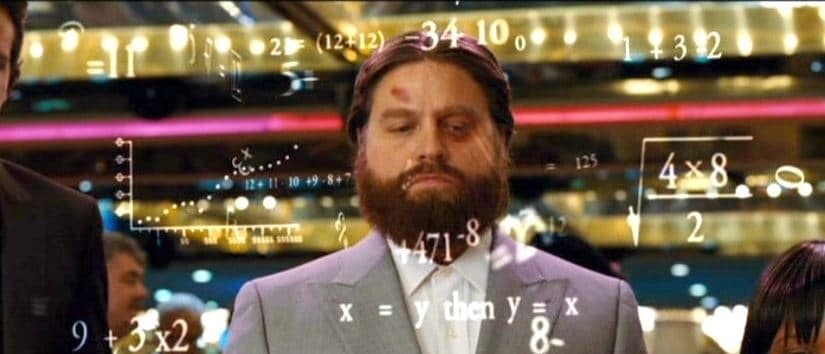
If you are still having some issues coming up with ideas, we included some below that are great in any situation.
*Remember, you’ll need to set your redemption amount to what is best for your channel. If you are a smaller channel, not many people will want to hang around to redeem 10,000 points for one gif. Maybe set it to a lower amount to start so more people can get involved*
- OBS scene change that zooms into your face
- “Didn’t ask” sound effect for if you are telling a story
- OBS scene change to a pet cam for 20 seconds and then switches back to your camera
- OBS scene change to a dance party for 30 seconds and you have to get up and dance during this time.
- OBS Filter applies chroma key to your background and places an image or gif behind you for 10 seconds
- “Applause” sound effect when someone subscribes
- OBS scene changes to a full camera view and a media source plays gifts falling behind you when someone gifts subs
Finding unique ways to engage with your chat is a big part in a successful stream. When you can add chat to the experience, it will help form a deeper connection to you overall, which brings people back whenever you go live.
Utilizing third party programs like Lioranboard or Triggerfyre is a cool way to achieve this. Utilizing these services, you can let chat control stream actions and OBS with subs, bits, and points. This opens up great ways to get them involved, while also getting revenue and/or more engagement in the process.
Do you use Lioranboard or Triggerfyre in your setup? What actions do you have currently to help drive chat engagement? Let us know in the comments down below!
And as always, keep on creating and GLHF!