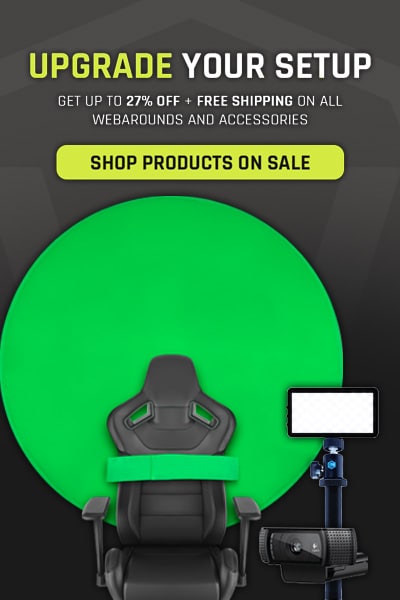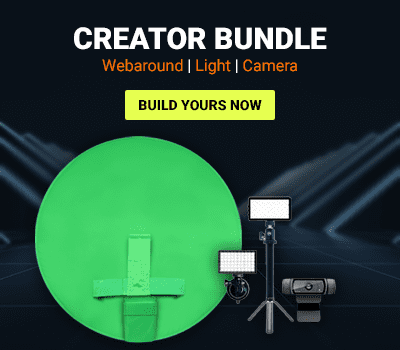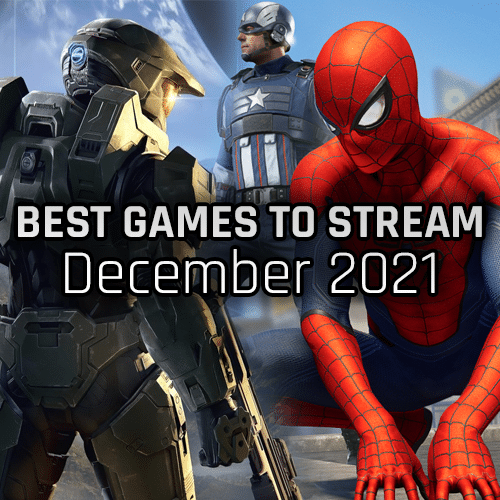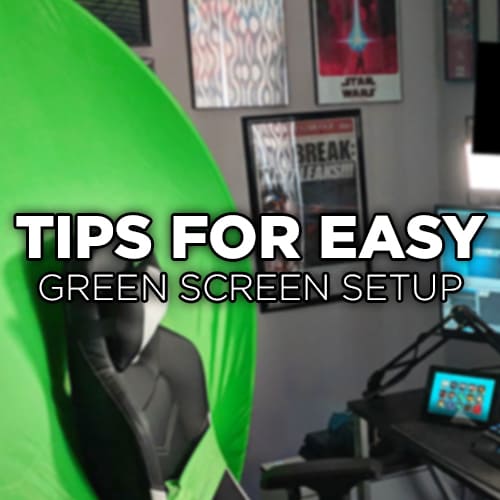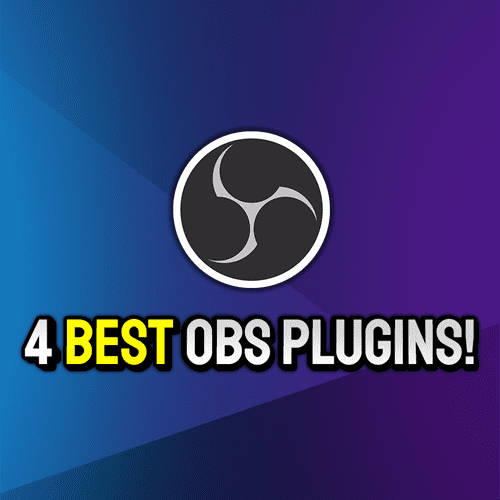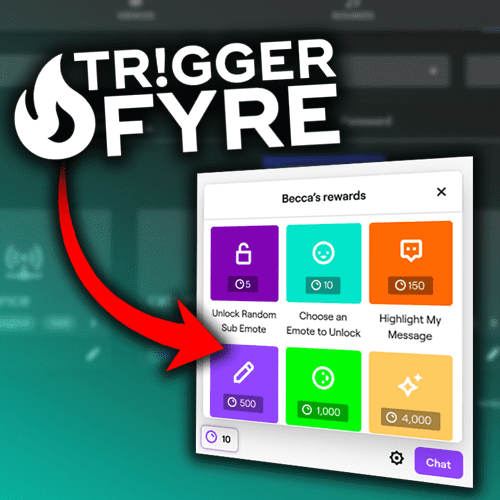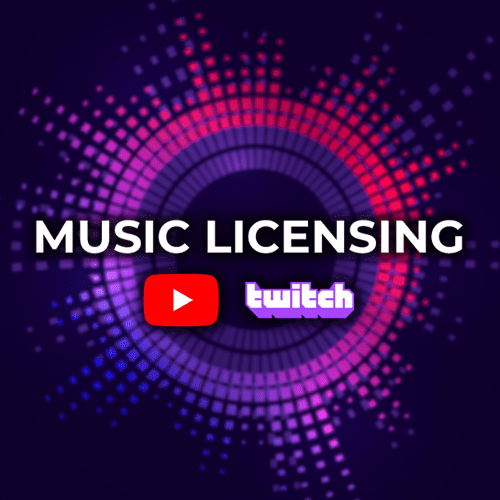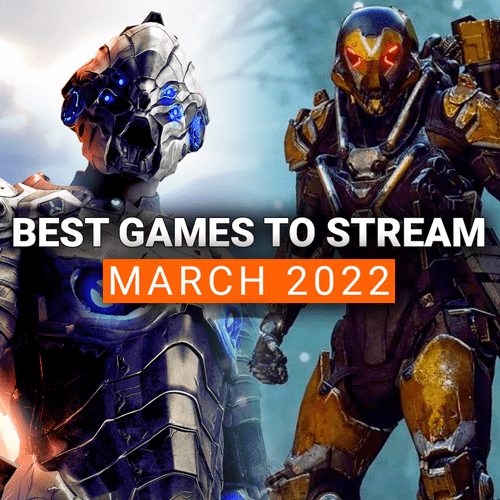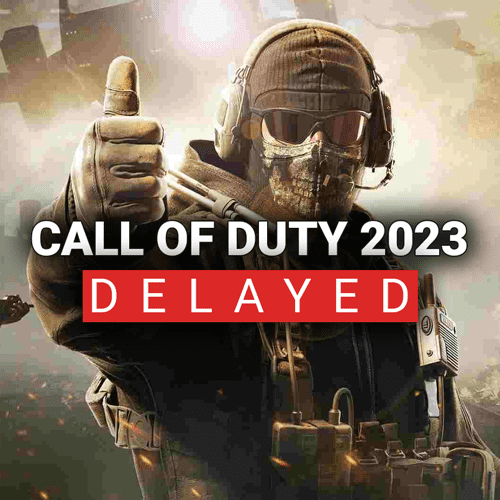Twitch Channel Points are quickly becoming an amazing way to interact and engage with your audience. Gone are the days where you could just sit down and play a game for people to watch. When viewers come in, they want to be acknowledged and entertained! Twitch Channel Points are a great way to turn regular lurkers into loyal viewers! The point system is pretty basic in theory, but it can be confusing on how to integrate Channel Points into your content. We put together five tips to get you going with Twitch Channel Points!
Tip 1: Make Sure You ACTUALLY Use Twitch Channel Points!
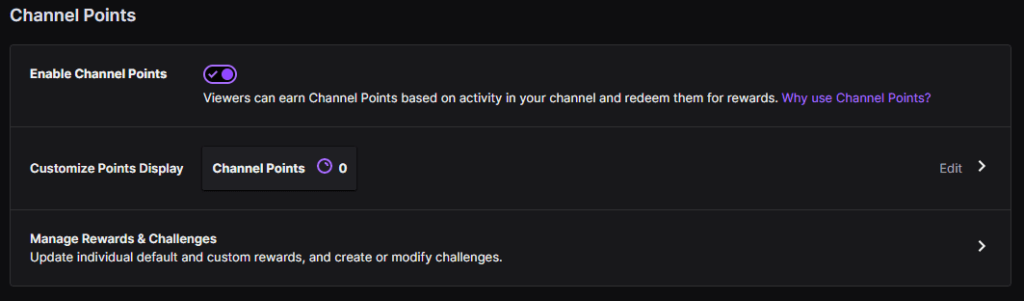
Our first tip is simple. Make sure you are using Twitch Channel Points in some way on your channel! This feature has been around for a long time and a lot of creators still aren’t using it. The point system is one of the easiest ways to engage with your chat. It’s why loyalty point systems have been around in many Twitch bots since they started popping up. They work!
Even if you don’t have unique ideas for redemption of Channel Points (Check out our article on Twitch Channel Point ideas for inspiration ????), just turn it on and use Twitch’s default settings so your community can start earning points.
Tip 2: Let Chat Control OBS with Twitch Channel Points
Did you know that you can exponentially expand the Channel Points functionality just by using a simple program? Connecting programs like LioranBoard or TriggerFyre to OBS, you can set a redemption in the Twitch Channel Points to control certain aspects of the stream like a scene change, or even to play a gif. The programs constantly watch your stream for Channel Point redemptions, subs, and follows and executes a programmed response to them.
For example, you can have a Channel Point redemption be “Epic Camera Zoom In for 1000 points”. When a person redeems the points, TriggerFyre will see the action come through on your Twitch channel and automatically change to a super zoomed-in scene in OBS for a set period of time. You can pair this with GIFs, pictures, or videos to enhance the experience.
Tip 3: Don’t Create Redemptions that Pause the Content
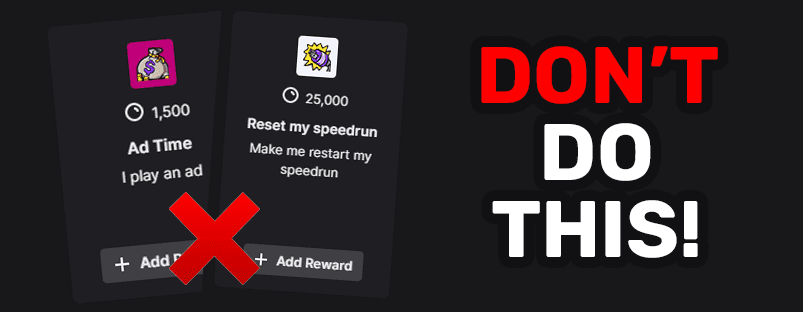
Nothing sucks for a streamer more than getting a Channel Point redemption that tells you to go do sit ups or breaks your concentration from the gameplay. Don’t create redemptions that disrupt the flow of the content. You don’t want to have to stop going for an ace in Valorant, because a redemption requires you to immediately break into dance.
This type of redemption can be distracting and can actually take away from the engagement with your chat. Having GIFs or changes to the scenes can be fluid and worked into the content well. If you want to have these kinds of redemptions, include a brief overview that those are not instant and will be handled at the next lobby or during a lull in the content. Be mindful of any redemption you make that it isn’t disrupting or taking away from the content overall.
Tip 4: Use Reaction Emotes in your Twitch Channel Points
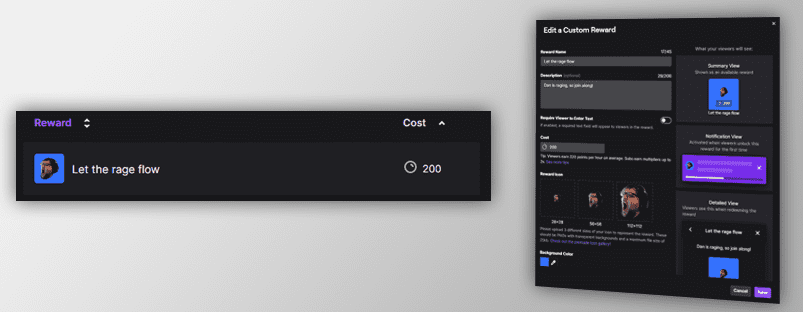
For some streamers that are just starting out, you might have a great set of emotes available for subscribers, but you still want to provide more. Enter Reaction Emotes! You can create emotes that people can spend their Channel Points on to use. Within the Channel Points editor, you can upload the emote, change how long the individual has access to it, how many times they can redeem it, etc.
Reaction emotes are great if you want your community to have more emotes to react with, but don’t have enough emote slots available to you. This is usually an issue with new streamers and affiliates who have 0 to 5 emote slots available to them. We recommend using reaction emotes for events that happen frequently in your streams. Especially if chat has made a big deal about it. Maybe in the past, your dog has walked into your office while streaming and your chat went wild for it. You could have a cute dog reaction emote available if your dog walks into your office a lot for chat to use.
Think about your streams and any significant events that happen during them that get the chat rolling. This will be perfect for reaction emotes.
Tip 5: Use Community Challenges!
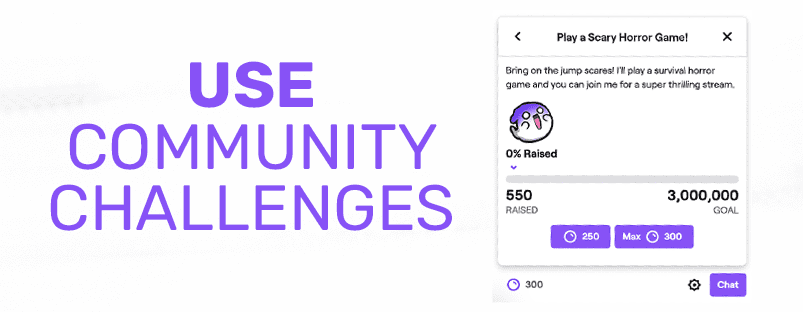
One of the lesser known features of the point system is that you can create custom Community Challenges. These are challenges where you set a goal and your community funnels their Channel Points toward reaching that goal. This is great if you are working toward something like a 24 hour stream or a giveaway. It gauges how engaged your community is and gives them something to work toward. You can set the timeline and limits all in the Channel Points editor.
One cool way we saw Community Challenges used was selecting what game was going to be played on the stream. The streamer ran two community challenges, side-by-side, and had their community redeem their Channel Points into the game they wanted. People would spend hours in chat, gathering points, and dumping them into the game they wanted to see played. It was super engaging with their viewers, helped keep audience retention high, and let the community decide what they’d do next. It was a very unique idea!
As you can see, Twitch Channel Points are a unique and helpful tool in your arsenal. The functionality of Channel Points has expanded since it launched, letting you connect many different programs and actions to the redemption. It also helps engage and keep your audience involved in your channel for long periods of time. Just make sure all of your redemptions are geared toward helping your content, rather than hindering it.
If you have any other Twitch Channel Point ideas or insights, make sure to leave them in the comment section down below! We might even add them to this article!
As always, thank you for reading, keep on creating, and GLHF!