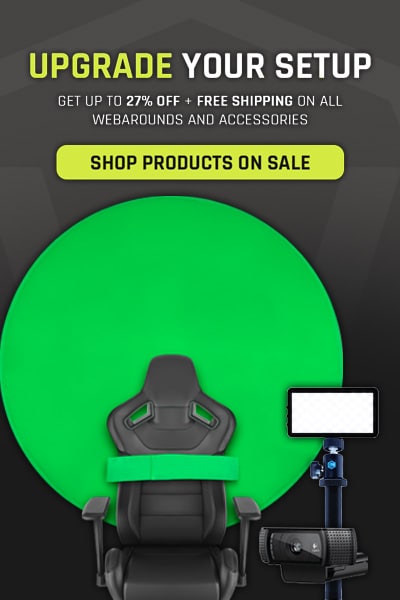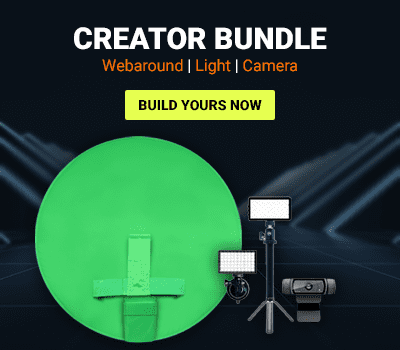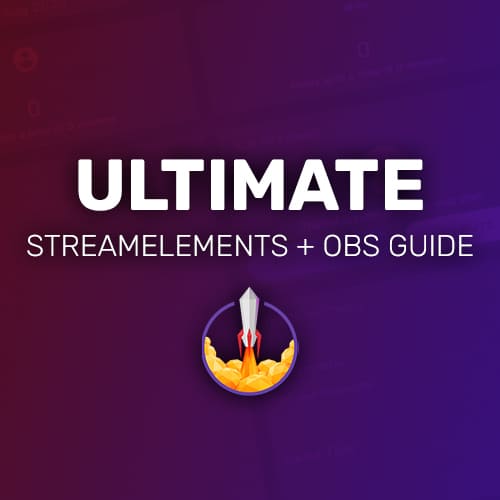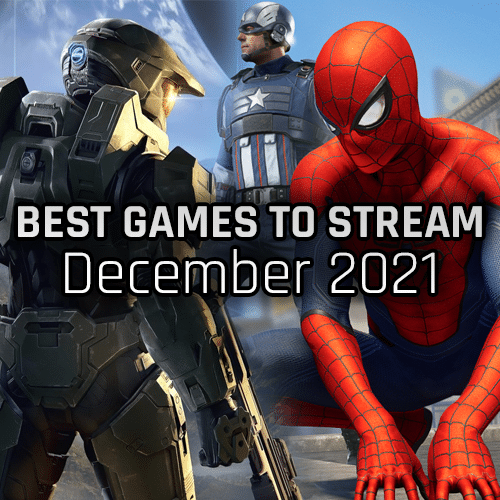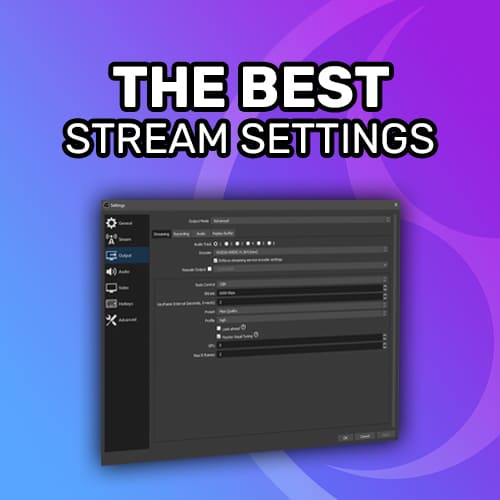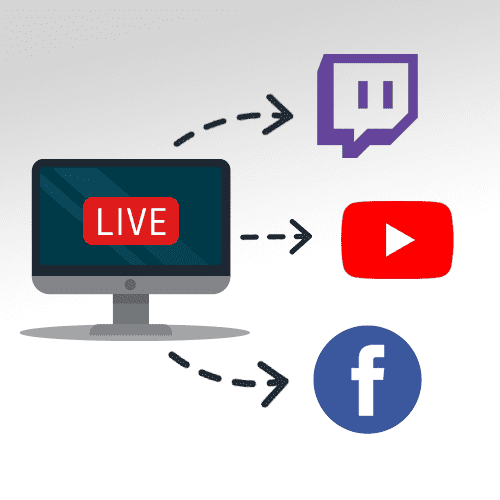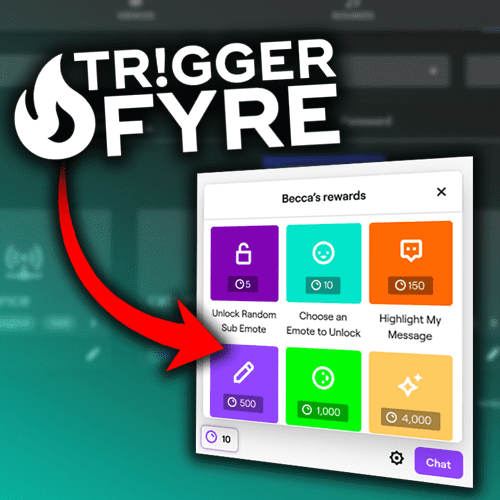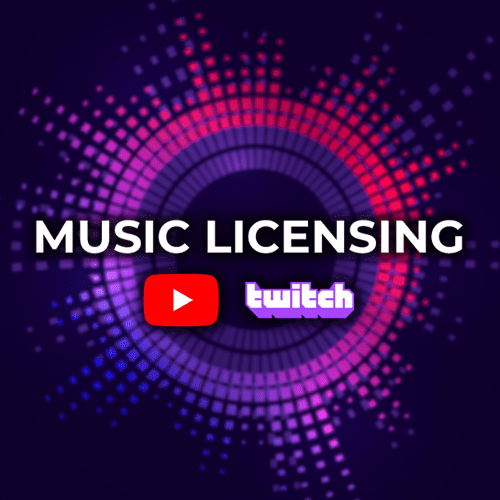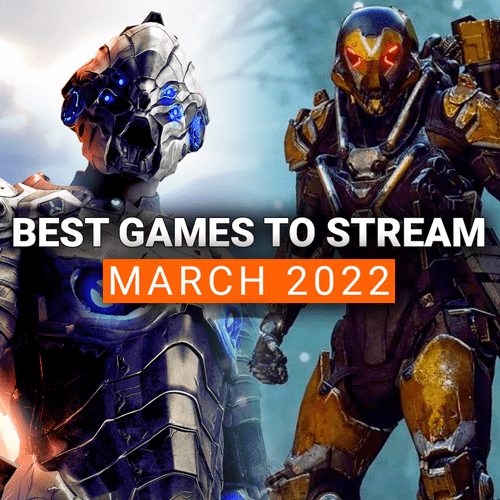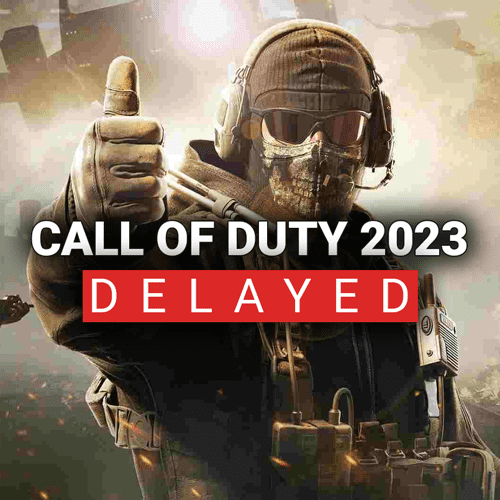Open Broadcaster Software (or OBS for short) is an amazingly powerful tool for streamers. In fact, it is so powerful, that you can actually expand OBS’ base functionality tenfold with the help of OBS Studio plugins!
These plugins can add basic functionality like chat and event windows housed directly in OBS, to advanced features like voice adjustments and 3D stinger transitions. Best of all, most plugins are free!
So, what are the best plugins that you can install for OBS right now? We’ve found 4 OBS Studio plugins that will add a ton of functionality to your streams that benefit you and the viewers. Let’s check it out!
Plugin 1 – Source Record
Do you want to take your livestreams and upload them to YouTube, but don’t want overlays and alerts showing? This is where the Source Record plugin comes in.
Source Record allows you to apply a filter to any source (or scene) you have in OBS that you want recorded. While streaming, it will record that source separately, giving you a recording free of alerts, stream text, overlays, and more.
The Source Record plugin records everything by default the second OBS is opened. You can change this filter to only record when streaming or recording. However, you may only want to record certain portions of a stream, like only recording when you are in a match. You can create a hotkey for your Stream Deck or Touch Portal device to toggle the filter on and off to achieve this. By default, as long as the filter’s visibility is off, it won’t record.
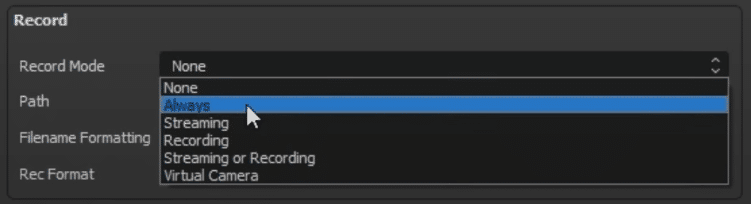
The one downside of Source Record is that as of September 2021, there is no ability for multi track audio. So any sounds you have on stream cannot be mixed in post production.
Plugin 2 – StreamFX
One of the best plugins for general use in OBS is StreamFX. Just install the plugin and get tons of amazing features added like:
- Blur
- 3D Transform Filter
- Color Grading
- Dynamic Mask Filter
- Face Tracking
StreamFX adds that slight additional polish and functionality to pull off cool effects and take your stream to the next level.
Plugin 3 – ReaPlugs VST FX Suite
If you don’t own a GoXLR audio interface, but want to have control over audio filters, give the ReaPlugs VST FX Suite a try! This free VST plugin provides a lot of audio tuning like equalizers and noise suppression. But you can get even more granular, changing your attack, release, lowpass and highpass, compression ratios, thresholds and more.
While not as intuitive and fancy as the GoXLR, the ReaPlugs VST FX Suite does give you the functionality you need to clean up your audio and provide a good sounding stream.
Plugin 4 – Closed Captioning via Google Speech Recognition
For streamers that want to add accessibility functionality to their streams, there is an OBS Studio plugin that adds closed captioning to your streams. This will live caption everything that you say into your microphone and utilizes Google Speech Recognition. Best of all, this functionality is totally optional. The plugin ties into Twitch’s built-in caption support, so viewers can toggle the close captioning right from the livestream window.
While this is a super powerful plugin, do keep in mind it is utilizing Google Speech Recognition, which is notorious for providing mixed results. For most individuals, it will work fine. But for others, Google Speech Recognition may mishear words and not show the correct captioning.
Let’s Wrap Up
While OBS is an open source software, it can be customized to be so much more for many creators. Utilizing the vast amount of community-made plugins can actually make OBS so much better than it already is.
You can add tools like StreamFX and ReaPlugs VST FX Suite to add more filters and adjustments to your scenes and equipment directly in OBS. Plugins like Source Recorder are great for creators looking for clean gameplay files for YouTube, without all the overlays and stream assets. Meanwhile, Closed Captioning adds accessibility on the viewer level, being there if you want it and not showing if you don’t.
There are so many plugins available for OBS that we loved, but what do you think? Are there any plugins that you are using right now that should be included on this list? Let us know in the comments down below!
And as always, keep on creating and GLHF!