GENERAL
Getting your Webaround setup is very straight forward!
- Open the Webaround by pulling the coils apart.
- Place on the back of a chair.
- Adjust the Adjustable Strap strap as need to fit the chair back.
- Pull the short or long colored front strap and attach to the black strap using the Velcro strip (Optional if you want top support, not necessary).
- Adjust the Integrated Stabilizer so that it pushes against the back of the chair and the unit is sitting flush.
To get the Webaround Green Screen working with your preferred software, visit our Software page for instructions and videos for each!
The Webaround is made of spring steel which naturally forms a circle. Because of this, the square Webaround will have one corner tilted back. This is not noticeable to the viewer of the presentation or stream!
The Webaround is made to fit almost any type of chair available. However, there are some necessary adjustments depending on the chair that you use. First, start by making adjustments with the front and back strap to straighten the unit. You also want to make sure the webcam is at eye level with you, not looking upward or down.
Next, you’ll want to adjust the Integrated Stabilizer unit to help push the Webaround unit flush with the chair back. This will also help with shadows if you are chroma keying! The key is to make sure the unit is pushed up nicely and that the Integrated Stabilizer is engaged at the bottom.
- How to zoom in camera on Windows: Windows, by default, doesn’t allow you to zoom in your camera with their built in Camera app. You’ll want to install your webcam’s software, which will allow you to zoom in. As well, most software available will allow for camera adjustment, including the zoom feature.
- How to zoom in camera on Mac Like Windows, adjusting the Mac camera is difficult. By default, there are no settings for adjusting the camera’s zoom. However, you can use a program called iGlasses. This program allows you to have full control of your Mac camera to adjust correctly.Compatibility Note: iGlasses is not compatible with FaceTime or Photo Booth in Apple’s macOS 10.14 (Mojave) or macOS 10.15 (Catalina).
RECEIVING / RETURNING
Your Webaround will be folded and inside of its Webaround carrying case wrapped in plastic. BE CAREFUL OPENING IT FOR THE FIRST TIME! The high quality spring steel may open the Webaround with a bit more force than you are anticipating. It’s completely normal and a sign of quality.
You can view our updated return policy here.
CUSTOMIZED ORDERS
Most definitely! Almost any color is available in quantities of 750 or more.
If you are interested in this, please reach out to us through our Contact Page, leaving a brief message on your needs and we will get back shortly!
Yes you can! We can provide quantity and pricing for your custom order.
If you are interested in this, please reach out to us through our Contact Page, leaving a brief message on your needs and we will get back shortly!
UPKEEP
The Webaround shouldn’t need any extensive cleaning. However, if it gets soiled, use a damp cloth and wipe the Webaround in that area until clean. Let it sit open and dry before using again.
Using an Iron:
- Open the Webaround.
- Heat iron to medium heat/ Nylon setting.
- Test the iron on the bottom edge of the Webaround to ensure the temperature is safe for the fabric.
- Lightly iron the colored portion of the Webaround on a flat surface, avoiding any logos and the Adjustable Strap.
Using a Steamer:
- Open the Webaround.
- Heat steamer to medium-high heat.
- Steam out wrinkles, ensuring you are not touching the fabric.